SBI’s online facility lets you update your registered mobile number without visiting the branch. Here’s all you need to know.
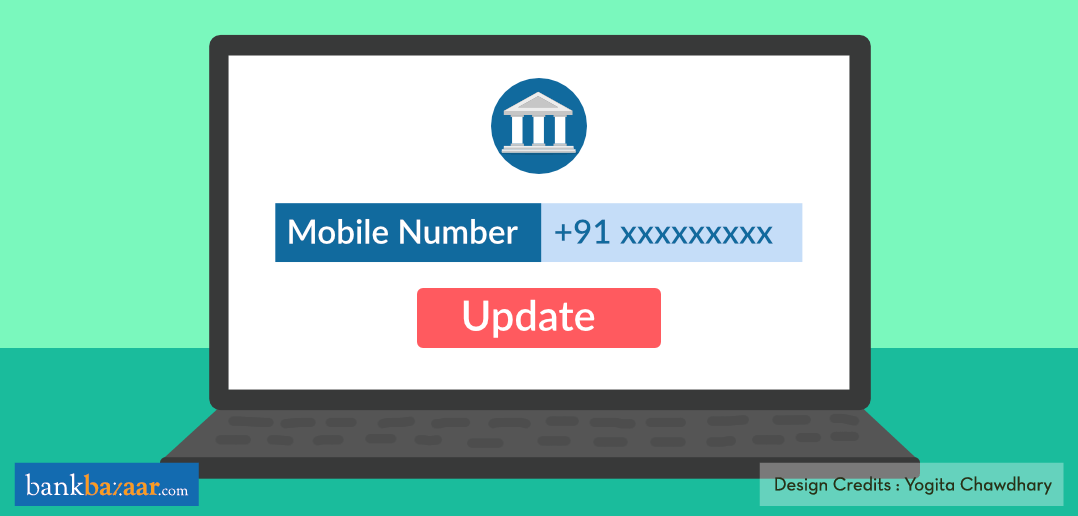
If you’re an SBI account holder, updating your registered mobile number is now a piece of cake as the SBI online facility helps you change your number via OTP without visiting the branch. You just need your ATM-cum-debit card and your activated mobile number. Awesome, isn’t it?
Additional Reading: 10 Feature-Loaded SBI Credit Cards For You
So, without further ado, here’s the step-by-step guide to update your mobile number online via one-time password (OTP):
Step 1: Visit the SBI website (www.onlinesbi.com) and login to your account.
Step 2: Go to ‘My Accounts and Profile’ section and select ‘Profile’ from the drop-down menu.
Step 3: Now, click ‘Personal details/Mobile’, enter your password and click ‘Submit’.
Step 4: Click the link ‘Change Mobile Number-Domestic only (Through OTP/ATM/Contact Centre)’. A new screen ‘Personal Details-Mobile Number Update’ will appear.
Step 5: Enter your new mobile number and your old number, and click ‘Submit’. A pop-up verification message will appear on the screen. Click ‘Ok’ to proceed.
Step 6: A new screen with the below three different modes for approval of change of mobile number will be displayed:
- By OTP on both the mobile number
- IRATA: Internet Banking Request Approval through ATM
- Approval through Contact Centre
Step 7: Select the first option ‘By OTP on both the mobile number’. Now, your ATM cards associated with the selected account will be displayed. Select the ATM card and click ‘Proceed’.
Step 8: Next, enter your card details like card number, expiry date, etc. and click ‘Submit’. Verify the details and click ‘Pay’.
Step 9: You will now receive an OTP on both your old and new mobile numbers. Once you get the codes, you need to send SMSes from both numbers in the following format: ACTIVATE <8 digit OTP value>, <13 digit reference number> to 567676 within four hours.
On successful validation, the new mobile number will be updated in the bank’s records and a success message will be sent to your new number once done.
It’s smart to register your mobile number with the bank as it helps you keep a track of all your banking transactions and you also get notified immediately about any unauthorised transaction that takes place in your bank account.
In case you haven’t registered your mobile number yet, fret not. Follow the below steps:
Step 1: Visit any nearby SBI ATM and swipe your ATM card. From the main menu select the ‘Registration’ option.
Step 2: Enter your ATM PIN and select ‘Mobile Number Registration’ option.
Step 3: Now, enter the mobile number you wish to register and select the ‘Correct’ option if you have entered the correct number.
Step 4: Enter your mobile number again and select ‘Correct’.
Once this is done, you will receive a call from the contact centre within three days and a reference number will be sent to your mobile number via SMS. Ask the call centre person to quote the reference number and continue with the call only if it matches the reference number you received via SMS. Once you verify all your details, your mobile number will be registered in your bank account.
Additional Reading: For Your Easy Access – SBI’s Latest FD Rates for 2019
There you go! In case you are looking for a loan or Credit Card, we have instant-approval offers exclusively for you. Check them out!
I want link my mobile number on Bank account
Hi Rudra,
You can do that by visiting your bank branch and raising a request to link your mobile number with your bank account.
Cheers,
Team BankBazaar
Hi sir want link to my phone number in my bank account
Hi Laxmi,
Please get in touch with your bank regarding this.
Cheers,
Team BankBazaar
Mujhe apna number Bank Mein registry karna hai
Hi Alam,
Please get in touch with your bank regarding this.
Cheers,
Team BankBazaar