In an effort to reduce the waiting time in queues and help customers save time, SBI has launched the State Bank No Queue app. Read on to know all about it.
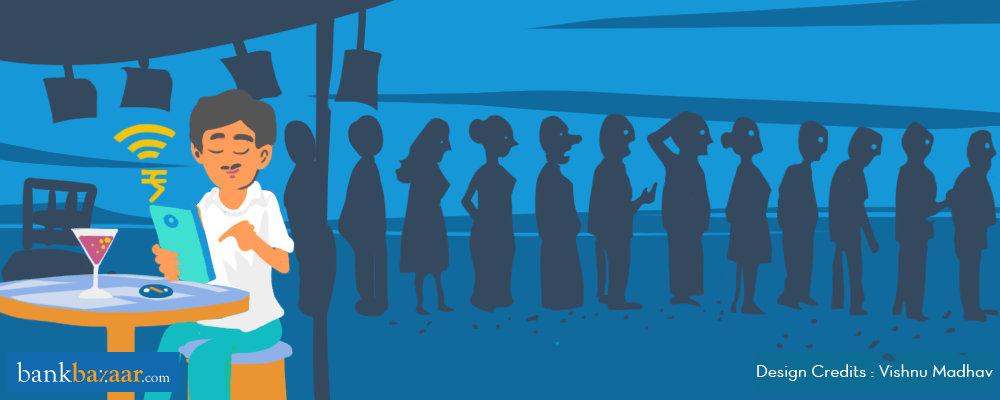
Banking institutions across the country are coming up with innovative ways to ease the way customers, like us, can access their services. And with most of us glued to our smartphones throughout the day, the focus today is on easy-to-use mobile applications that would enable banking on the go.
One could certainly say that the demonetisation wave that crippled our nation during its course also paved the way for digital banking. It was post demonetisation that all (or at least most) banks started to work out new solutions to boost digital banking in the country. And it’s all a rage today, especially with banks coming up with numerous mobile apps in an effort to ease things for their customers.
While private-sector biggies like HDFC and ICICI have already established themselves in the mobile app marketplace, public-sector players like SBI aren’t far behind either. In fact, if you actually visit the Google Play Store or Apple’s App Store, you’ll see many SBI mobile apps catering to specific needs of their customers.
Check Out: BankBazaar Mobile App—Money Management On The Go
For instance, YONO by SBI is a one-stop shop for banking, investing and shopping. SBI Mingle allows you to bank easily with your Facebook and Twitter friends/phone contacts. SBI Buddy is a mobile wallet that lets you send/receive money, recharge, pay bills and more, etc.
Additional Reading: SBI Mingle App – Banking Goes Social!
In this article, we’ll be focussing on the State Bank No Queue app, which attempts to eliminate a rather common problem area faced by customers – queues/long waiting periods.
The State Bank No Queue App – An Intro
Launched in 2016, the No Queue app lets you – whether you are an SBI customer or not – book a virtual queue ticket without having to visit the bank. Along with booking your virtual token, you’ll also get real-time notifications regarding your position in the queue so you can reach the branch on time for your appointment.
The No Queue app is available for both Android as well as iOS devices. Device requirements are as follows:
- Smartphones with Android OS 4.0 and above
- Smartphones with iOS 8 and above
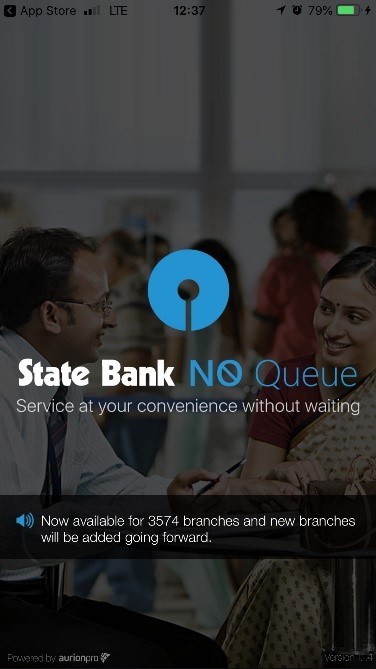
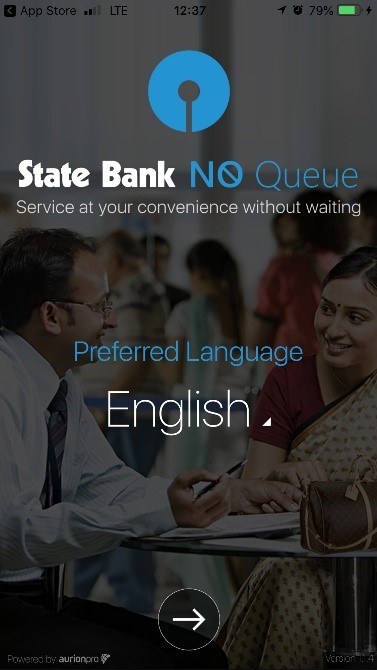
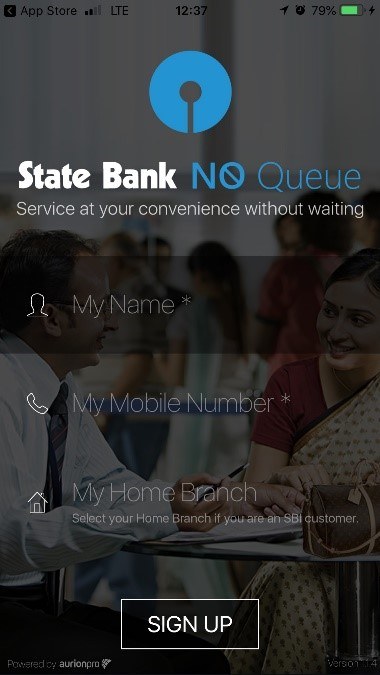
Signing up is pretty easy. All you have to do is enter basic information such as your name and mobile number to start using the app. You can also choose to use the app in English or Hindi.
Using The State Bank No Queue App
Choosing services and selecting a branch
- Once you’ve logged in, you’ll get to choose the service you want. Remember that e-token booking is available only for select services. Out of the services that are available, you can choose a maximum of five services per queue ticket.
- After you choose the services required, you can view the list of nearby branches (provided your GPS is on) where this queue-based system is available. For any branch that you select, you can view details such as waiting time and number of customers in a queue by clicking on the Tap for details
- If you had selected your home branch initially, you will be automatically redirected to your home branch.
Booking a virtual token
- Once you’ve selected a branch, you can tap on the Book option and swipe the slider bar to generate your virtual queue ticket.
- You’ll receive an SMS notification about your booking, along with details about your position in the queue.
Rescheduling/Cancelling your queue ticket
- On the app, you can choose to reschedule or renew your ticket if you’re unsure about making it to the branch on time. However, you can reschedule only till you reach the 5th position in the queue. Post this, the Reschedule option will disappear and Activate option will appear on the app screen.
- You can cancel your virtual queue ticket booking any time you want.
Activating your queue ticket
- Once you’ve reached the 5th position in the queue, you’ll get a push notification stating your position. At this stage, you’ll have to tap on the Activate button in order to confirm your appointment.
- If your GPS is on, then your virtual queue ticket gets automatically activated if you’re around 100 metres from the selected branch.
- Remember that your queue ticket will be considered active only after you tap the Activate button once it appears. In case you do not activate your ticket, it will expire in an hour and you’ll have to book a new ticket.
Charges
It is free of cost for all users. However, you’ll need a working internet connection to use the app.
That’s all folks! What do you think about the State Bank No Queue app? Do you think it was a smart move by SBI? Let us know in the comments section below. Or you could check out our awesome offers by clicking below.